How to Add Products to Shopify Store: Step-By-Step Guide

Content Writer and Graphic Designer

Shopify is one of the popular and user-friendly e-commerce platforms. It enables all-sized businesses to create and manage online stores.
After launching the Shopify store and selecting a theme, the next step is adding products to Shopify. Adding products on Shopify is important to developing an e-commerce business. Shopify is an easy-to-use platform, and adding products on Shopify is straightforward.
In this blog, we'll cover the complete guide on adding a product on Shopify with ease.
Before diving into the step-by-step guide to product adding on Shopify, let's introduce the Shopify store. What preparations are needed before adding products on Shopify?
How to Add Products On Shopify Store:
Shopify store is an online e-commerce storefront created by using Shopify. It is a digital environment where different sellers around the world showcase their products. Shopify is the leading platform that empowers all-sized businesses to create and grow their online presence. Due to its robust and easy-to-use features, it is the best choice from beginners to experts. Shopify platform offers all the tools to online stores to sell products.
Shopify provides scalability, security, SEO friendly, and global reach features to online stores. It handles technical factors for Shopify stores like security, hosting, and payment processing. So, you can only focus on business instead of managing technical aspects. Shopify has become a go-to choice for businesses of all sizes.
Preparation Before Adding Product To Shopify Store:
Before adding products on Shopify, it is best practice to prepare a little preparation in advance. It makes the process of adding products on Shopify easier. Proper planning before adding a new product ensures product listing is complete and optimized for conversion. Here are a few main steps you can do to make the listing process easier:
Prepare the Product Content:
- Write a clear and eye-catching SEO product title.
- Write the product description, optimized with SEO and product keywords.
- Define the category for your product type.
- Identify the variation for your product according to color, size, or style.
- Define the price and the stock for your products.
Prepare Product Photos and Videos:
- Prepare high-quality images that clearly show the product. For a detailed view of the product, take pictures from various angles.
- Create videos of the product for more appeal and boost engagement and conversion.
- Optimize all the images and videos according to Shopify guidelines. It ensures the store site loads fast and engaging.
After collecting all the data about the product, now it's time to list it on the Shopify store.
Step-By-Step Guide: Adding a Product
Adding a product to the Shopify store is an important step in launching and growing an e-commerce business. There is the following step-by-step guide on adding a product to Shopify.
Step 1: Log In to Shopify Account:
- If you don't have a Shopify store, visit the Shopify site. Sign up for the account. If you have an account on Shopify then sign in to your account.
- Once you log in, your Shopify admin dashboard is open.
- Click on the Products section on the left-hand menu.

Step 2: Add Product on Shopify:
- Click on the Add Product button at the top-right corner of the product page. When clicking on "Add Product" a new window opens, where you input the details of your product.

Step 3: Add Product Information:
- Product Title: The product title should be clear and descriptive. If the products have variations, make sure to add a variant factor in the title.
- Product Description: Write an engaging and SEO-optimized product description. Use bullet points containing SEO keywords about the product. Additionally, write the key features and benefits of products in the description. It gives more clarity and details about the product to customers.

- Shopify provides Shopify Magic. It is an AI-powered tool to generate engaging product descriptions. You can only provide Features and Keywords, and Tone of Voice to create content. You can add Special Instructions while generating AI content. Click on Generate Text. It provides auto-generated engaging descriptions that align with your brand.

Step 4: Upload Product Media:
- Once you are satisfied with the title and description, click on the Add Files button.
- Upload the optimized high-quality images, videos, and 3D models of the product. You can also add the images by just pasting the URL of the image.

Step 5: Set Product Pricing:
Once all content and media information are done, set the product pricing. Product pricing affects your profitability. It shapes how potential customers see your product's value. You need to fill following information in the pricing section:
- Price: It is the amount you charge your customer for a particular product.
- Compare at Price: It is the original price of the product that is on sale now. The comparison of Price and Compare at Price measure discounts given to customers.
- Charge Tax on This Product: It is the setting that shows whether the sales tax is applied to an item or not. If the checkbox is checked, then Shopify automatically calculates the tax according to customer location.
- Cost Per Item: Add cost per item to calculate profit margins. This information isn't visible to customers.

Step 6: Manage Inventory:
Use the Inventory section to manage and track stock levels. Enter the following inputs:
- SKU: A Stock Keeping Unit (SKU) is a unique identifier for products. It is important for tracking inventory.
- Barcode: Enter the barcode, if applicable.
- Check the checkbox of the Track Quantity option. It will allow Shopify to track your inventory.
- If you want to keep selling when the product is out of stock then check the Continue Selling When Out Of Stock option.

Step 7: Configure Shipping:
- If you sell physical products, click on the Physical Product box. If you sell digital products then skip this part and check Digital Product or Service.
- Enter the Shipping Weight of your product. It is the weight after the product is packed and ready to ship.
- Enable the Customs Information for international shipping by checking the checkbox.
- Select your Country/Region of Origin.
- Enter the HS (Harmonized System) Code. It is a globally identified product classification system. HS code is a numeric code that determines the product type being transported across international borders. You can get the HS codes from the government website of your country.

Step 8: Organize Your Product:
Check the Product Organization section on the right. Its attributes help to categorize the products.
- Product Category and Type: It describes the category and type of product you are selling. Select the exact match category and type with your product. It helps to organize the store and make navigation easier for customers.
- Vendor: It contains information about the brand or manufacturer of the product. This information is helpful for customers who are loyal to a specific brand.
- Collections: It is a group of products linked together in a specific category.
- Tags: These are the keywords of the product.

Step 9: Add Product Variants:
If your products have various variants like size or color then click on Add Options Like Size or Color in the Variants section. Enter the following attributes in the variant section:
- Option Name: Here you write, what varies like size or color.
- Option Values: Here you add the various variants of size or color of your product.
- Once variation is done, enter data in Price, Available, On hand, SKU, and Barcode attributes.

Step 10: Optimize for SEO:
SEO plays an important role in product listing. It ranks your products on search engines like Google. But sadly, most beginners in Shopify skip this part and ignore the importance of SEO. The Search Engine Listing allows Shopify stores to customize the product page for search engines. It contains the following attributes:
- Page Title: It is the title of your product that appears in bold letters on search engines. The title should be clear and descriptive. It also contains keywords related to your product.
- Meta Description: It is a short description of your product. It appears below the page title on the search engine. The meta description should be engaging, SEO-optimized, and informative.
- URL Handle: It is the web address of the product page. The URL handle should be short, simple, readable, and contain keywords of the product.

Search Engine Listing is an important step to improve product page visibility on SERPs. The steps in Search Engine Listing might seem short, but it is worth ranking in search engines.
Step 11: Select Sale Channels:
Sale Channels define various platforms where customers can buy your products. Besides the online Shopify store, you can use Instagram, Facebook, Amazon, Walmart, and more to showcase your products.

Step 12: Set Product Availability:
- Toggle the Product Status to Draft or Active in the top-right corner.
- Select where the product will be available like an Online Store or Point of Sale.

Step 13: Save and Preview Product:
- Click on the Save button in the bottom-right corner.
- Use the Preview option. It helps to preview the product so you can update the product if any issue is found.

Step 14: Publish Product:
- When you ensure with all settings, click on the Publish button
- If you want to schedule the product, first make sure the Product Status is Active. In the Publishing section, click the calendar icon next to the Online Store. Choose a specific date and time for publishing a product. Click the Schedule Publishing.
- When a product is published, ensure that it is visible on the online store and sale channels.

Adding Products to the Shopify store is the first step toward online success. By following the given steps, you'll create an engaging and SEO-optimized product listing. It not only attracts customers but also boosts conversion and sales.
Get 0 to 1 with your Shopify Store
We love working with companies looking to succeed at Shopify
More Articles
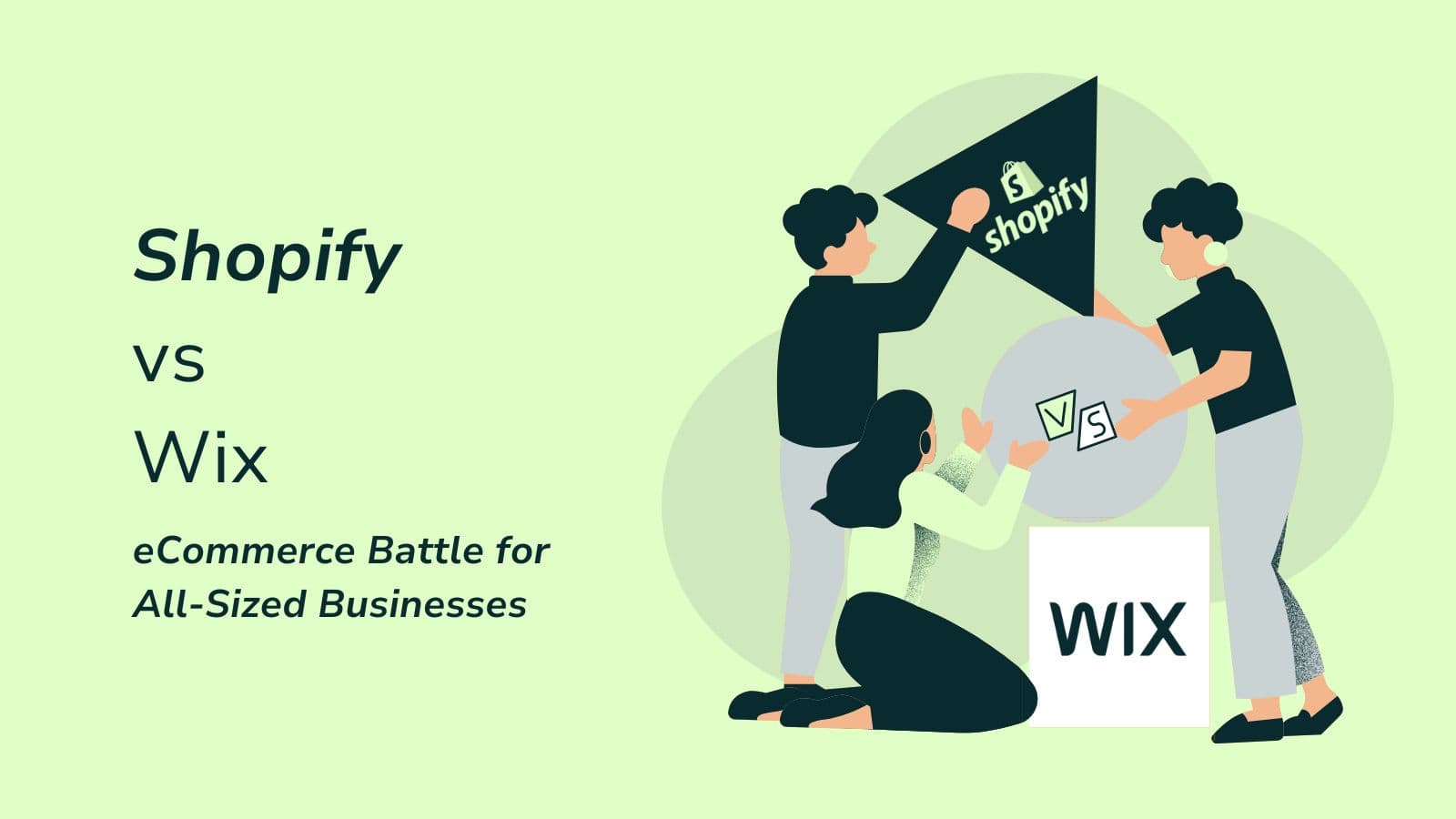
comparison
Shopify vs Wix: eCommerce Battle for All-Sized Businesses
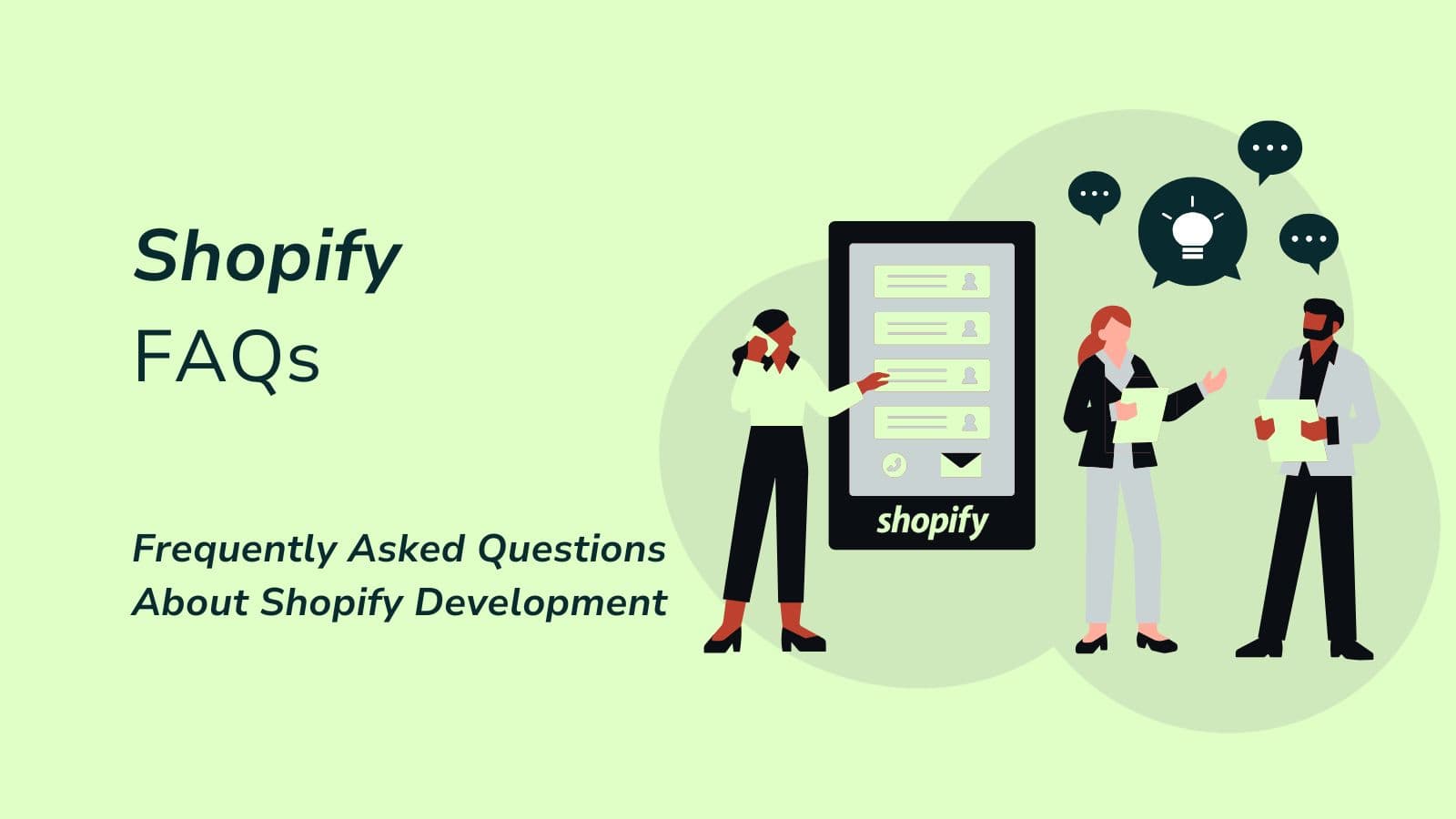
comparison
Shopify FAQs: Frequently Asked Questions About Shopify Development
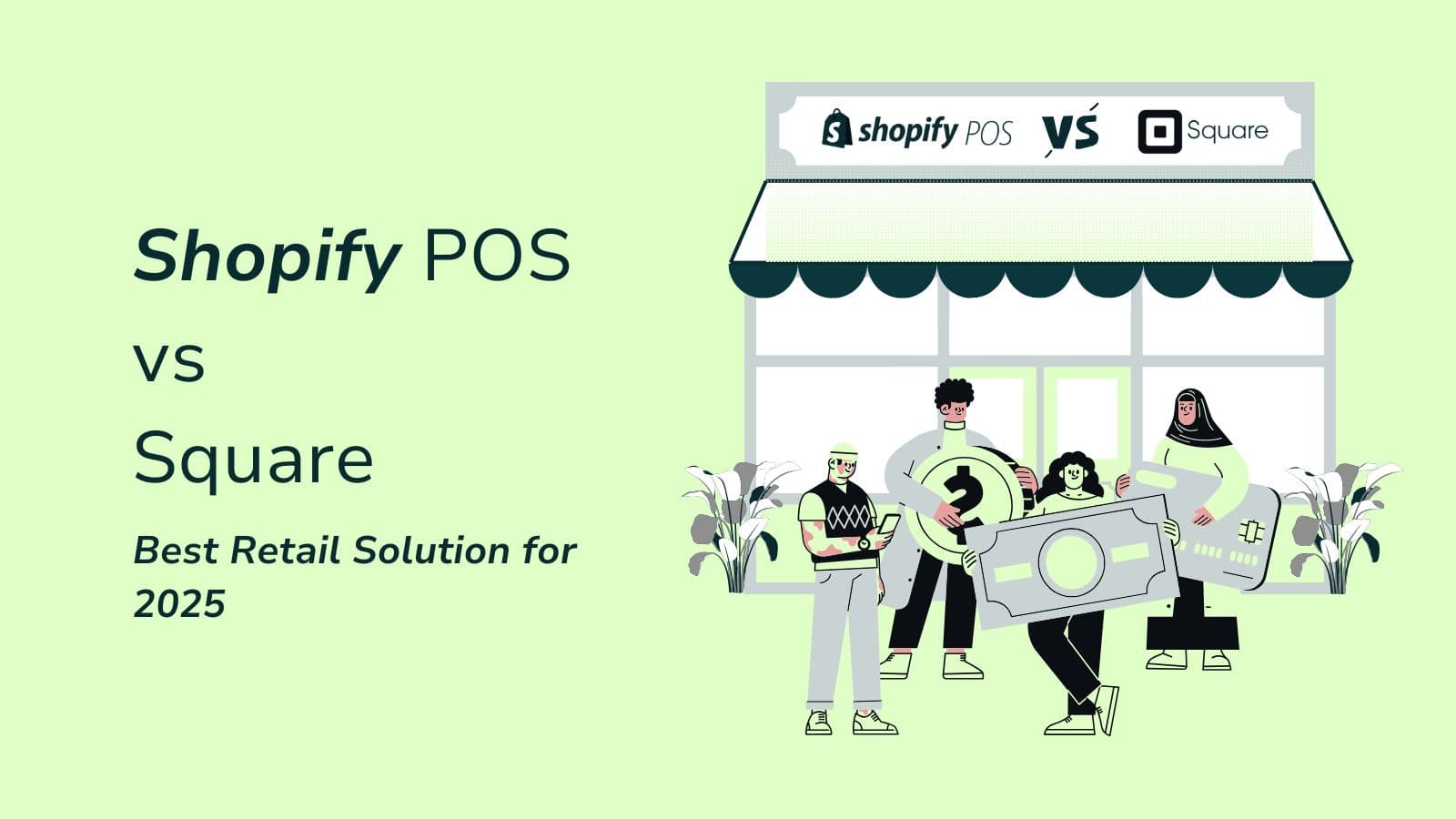
comparison
Shopify POS vs Square: Best Retail Solution for 2025
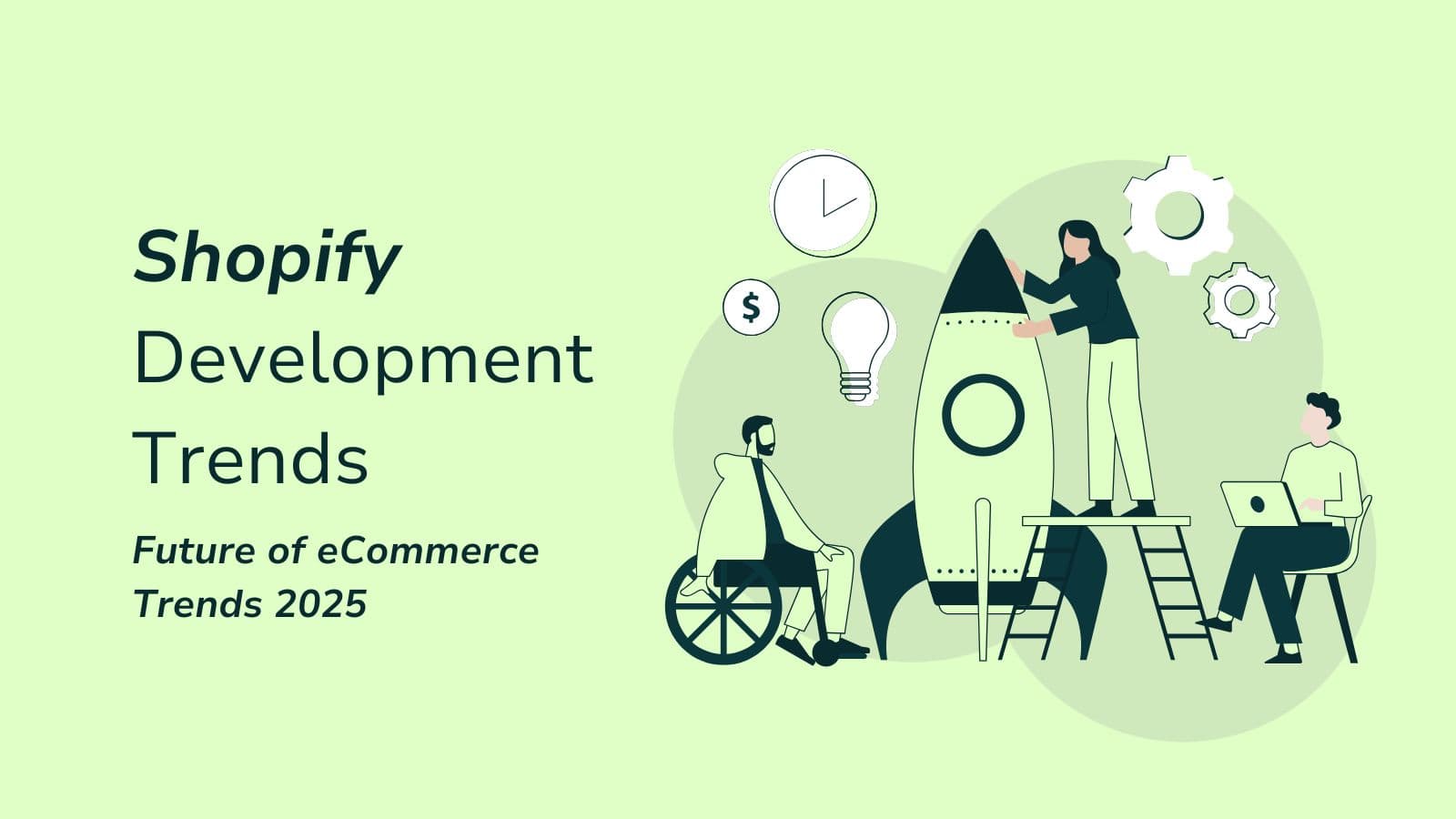
marketing
Future of eCommerce Trends 2025: Stay ahead in Shopify development
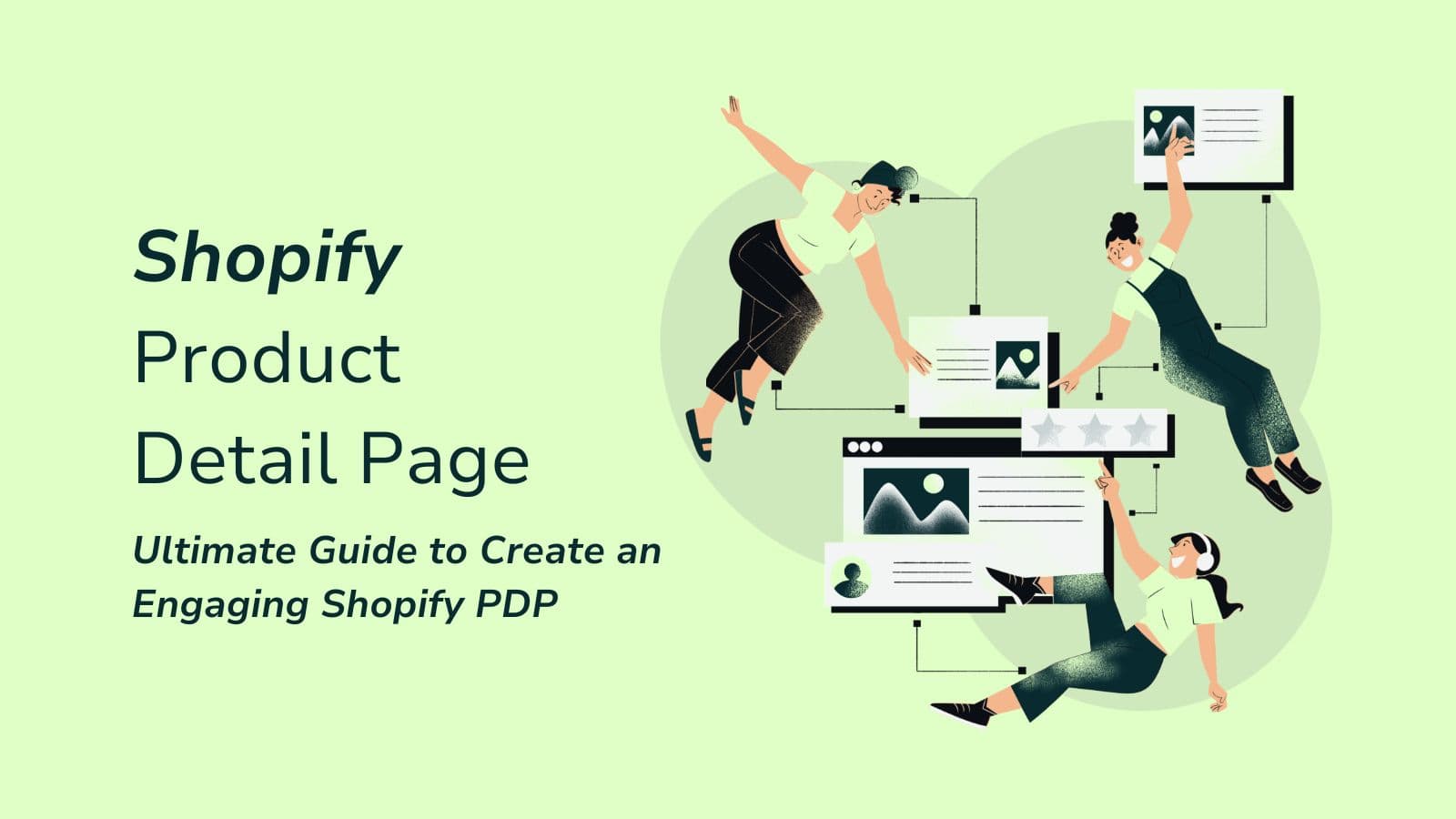
development
How to Create an Engaging Shopify Product Detail Page (PDP)
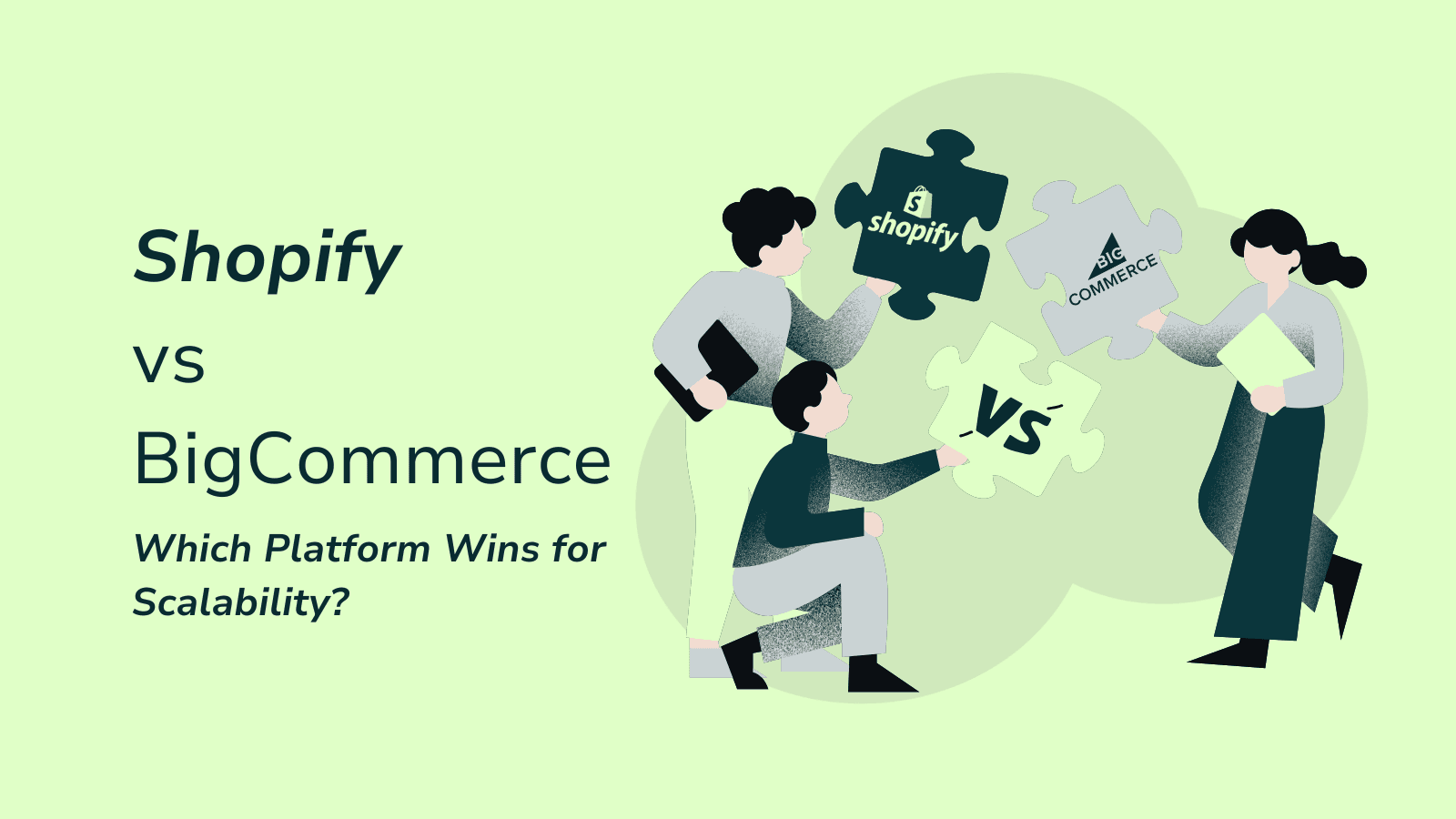
comparison
Shopify vs. BigCommerce: Which Platform Wins for Scalability?
Frequently Asked Questions
We Know Everything Shopify!
What do we get in the FREE Consultation?
In general, anything you need to know. Having built over 50 Shopify stores allows us to give you advice on any matter you seek when it comes to eCommerce and conversions.
How long does it take to build a custom Shopify store?
The timeline for building a custom Shopify store can vary based on complexity and specific requirements. Generally, it takes anywhere from 2 to 6 weeks to complete a fully functional store, including design, development, and testing.
Can you help with migrating our existing store from another platform to Shopify?
Absolutely! We specialize in seamless store migrations from various eCommerce platforms to Shopify. We ensure that all your data, including products, customers, and orders, are transferred securely and efficiently.
What kind of support do you offer after the store is launched?
After launch, we provide ongoing support that includes troubleshooting, updates, and answering any questions you may have. Our goal is to ensure your store runs smoothly and meets your evolving needs.
Do you provide ongoing maintenance and updates for our eCommerce store?
Yes! We offer maintenance packages that include regular updates, performance checks, and troubleshooting to keep your store optimized and secure.
How do you ensure that the store is optimized for mobile devices?
We implement responsive design principles to ensure that your store looks great and functions well on all devices. This includes optimizing layouts, images, and navigation for mobile users.
Can we request specific design elements or features for our store?
Absolutely! Your vision is important to us. We welcome specific requests for design elements or features, and we’ll work closely with you to bring those ideas to life.
How do you handle SEO during the development process?
SEO is integrated into the development process by optimizing site structure, meta tags, alt text for images, and ensuring fast loading times. This helps improve your store's visibility in search engines from day one.
What is Conversion Rate Optimization (CRO) and why is it important for a Shopify store?
Conversion Rate Optimization is the process of enhancing your website to increase the percentage of visitors who complete a desired action, such as making a purchase. It's crucial because even small improvements in conversion rates can significantly boost your sales without increasing running costs.
How do you ensure that our Shopify store is SEO-friendly?
We implement SEO best practices during the development process by optimizing site structure, meta tags, alt text for images, and ensuring fast loading times. This helps improve your store's visibility in search engines from the start.